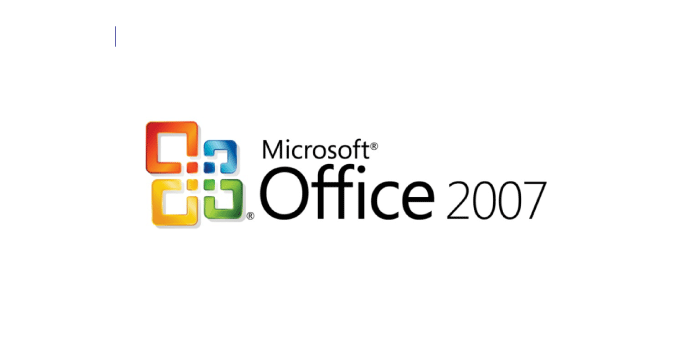MS Office 2007 Top 10 Features – Abstract
MS stands for Microsoft. MS Office 2007 is the version of Microsoft. That was developed and published by Microsoft in 2007. Basically, it was officially released on January 30, 2007. Which was the 12th version of MS Office. MS Office 2007 is compatible with Windows 10. When it was released, it demands very well. But time by time its installations are increased. The most important thing is that Microsoft Office 2007 was no longer supported. That’s why MS Office 2007 expired on October 10, 2017.
It is the old version but it was used in our systems till now. You can install and use Microsoft Office 2007 on your Android and iOS, free of charge. You can only install Office 2007 on one computer and that should be the one you bought from that OEM. An OEM-licensed Office 2007 is not allowed to be moved to another computer (this is the same rule that usually applies to Windows).
Microsoft released the Office 2007 version that includes Word, Excel, PowerPoint, Access, and Outlook. MS Office has changed the biggest thing is the graphical interface. It is the best choice for the Windows operating system. Its menu was replaced by the Ribbon. In this version, Microsoft always update its features, but they wanted to add many more features to it.
You can read about the Contabo VPS Hosting Review.
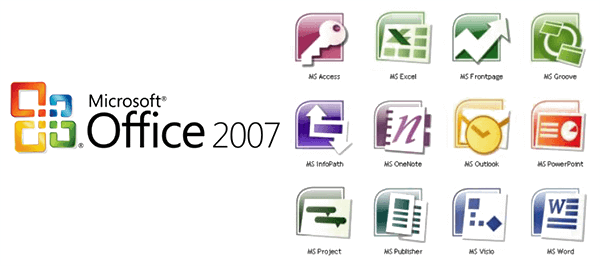
Top 10 Features of MS Office 2007
The old users of Microsoft know about the best features of MS Office 2007. It is the old but best version in its period. Today we discuss the top 10 features of MS Office 2007.
1. Easy to Use
If you are a new user of MS Office. You can use it without facing any problems. Because it is very easy o use. For example, if you want any information about the tools of MS Office 2007. It provides you with the answer to your basic questions. You can at all times help yourself if you face any problem.
2. Quick Access toolbar
The main purpose of this feature is to quickly access the toolbar that is located next to the office button. It is defined as many shortcuts. We can use this feature to access the links. Such as Save, Undo, Redo Save As, Search, and many more. We can customize it to the need of our commands such as print and spell-check.
3. User Interface
The Fluent User Interface that is introduced by MS Office 2007. It is available in Excel, PowerPoint, Word, and Access 2007. With the help of this feature, we can use Office applications at the same time. Because it runs exactly without any hustle free. This user interface uses Ribbons and an office menu as opposed to the previous user interface which used menu bars and toolbars.
4. Mini Toolbar
Mini Toolbar is the hidden menu in MS Office 2007. It appears only when you select it. Otherwise, it will be hidden. You can select it by clicking on the menu. You see him as a ghost image or menu. When you mouse over the toolbar, it will become solid. You cannot customize the menu or mini toolbar as you want.
5. Spell Checker
Some users do the most mistakes. For example, when they are typing anything or writing an essay. And when they have created a document. They do some mistakes like spelling errors, repeated words, etc. From this feature of Microsoft Office 2007, you can also take review the word grammar of your documents by selecting the spell checker. It helps you to correct your spelling mistakes and grammar.
6. AutoCorrect Options
AutoCorrect Options is most useful in ms office. As the name suggests, it is used to correct spelling and grammar mistakes, when you are typing. This feature is most common in Microsoft Office 2007. You can select it by selecting the word option and after that select Proofing. Then click on Autocorrect Option. It will be enabled.
7. Saving
Microsoft gave the save option in all its versions. Although Microsoft Office 2007 is an old version, it also gave the save option in it. When you create a document or write an essay, it will save automatically in your file. You can also rename or save the document as you want. With the help of this feature, you can continue and leave the document.
8. PDF and EXPS
If we talk about the previous versions of Microsoft, it is difficult that it gave the support to PDF file Exporting. There is no option to create your document in PDF or XPS files. This means that Microsoft Office 2007 gave the option to take your document in a PDF file. The second thing is that you can also export your document in the XPS file. This is available as a separate plugin.
9. Smart Art
This introduced the feature that you can draw your smart art. For example, if you create charts and diagrams. You can save it to use in the future. You will never need to draw or create it again during the work. You can adapt it from templates and put it in your work. This feature saves you time and helps you to ease your work.
10. Visual Previews
The last best feature of Microsoft Office 2007 is Visual Preview. For example, if you create a document and you want to see it as a preview before sending it to others. You can select the access toolbar option. After that click on the start menu, then select the print option. After these instructions select the print preview. It will open a review file before downloading and sending. It is a very useful feature of Microsoft Office 2007.
Conclution
Microsoft Office 2007 remains a significant milestone in the evolution of office productivity software, offering a range of features that have left a lasting impact on how we create and manage documents. Despite being an older version, its influence can still be felt in modern iterations of Microsoft Office.