Top 10 Features of Adobe Photoshop – Abstract
Adobe Photoshop is a faster graphics editor developed and published by Adobe Inc. for Windows and macOS. It was originally created in 1988 by Thomas and John Knoll. Since then, the software has become the industry standard not only in raster graphics editing but in digital art as a whole. Its first initial version was introduced on February 19, 1990. It’s the first version for photo and video editing. It’s available on X86-64 and ARM64. Now it’s available in 26+ languages. You can download it to your computer if you follow these requirements like 8GB RAM, 5GB space available on your Hard Disk, and 1280 × 800 display monitor Resolution. Now we are discussing Adobe Photoshop Software and its top 10 features.
Adobe Photoshop is a powerhouse when it comes to image editing and manipulation. With its vast array of tools and features, it has become an essential software for photographers, designers, and creative professionals. In this article, we’ll dive into the top 10 features that make Adobe Photoshop stand out from the crowd.
List of Top 10 Features of Adobe Photoshop
- Layer Management and Blending
- Powerful Selection Tools
- Hue and Saturation
- Pen tool
- Smart Objects and Smart Filters
- Cropping images
- Shapes
- Adjustments
- 3D Feature
- Integration With Adobe Creative Cloud
All features are described below briefly. This article is an information-based article, the read time is about 5 minutes.
1. Layer Management and Blending
Adobe Photoshop allows you to work non-destructively by stacking images on top of other images without interacting and mixing the pixels of images. The Layers features in Adobe Photoshop software are very useful and easy in executing. It has usually five several types of layers Fill Layers, Smart Object Layers, Type Layers, Adjustment Layers, and the best is Image Layers. The layer means that the original image and any other images that you import into your document occupy an image layer. The software offers advanced blending options, enabling seamless merging of multiple images or elements for a polished final product.

2. Powerful Selection Tools
AT the top 3rd featured is the selection tool. It’s located in the tools panel, which is located, by default, on the left side of your screen. Adobe Photoshop has many selection tools such as Magic Wand, Quick Mask, Rectangular Marquee, Lasso, and Polygonal Lasso. The selection tools are used for the selection as a rectangular, square, or other draw. In Adobe Photoshop the most useful selection tool is Quick Mask mode.

3. Hue and Saturation
You are trying to change white which has no color information to change with the Hue/Saturation sliders. So, you need to click “Colorize” just below the Lightness slider. The Hue/Saturation command in Photoshop Elements enables you to adjust the colors in your image based on their hue, saturation, and lightness. Hue is the color in your image. Saturation is the intensity, or richness, of that color. And lightness controls the brightness value. You can also change the Hue of a picture.
- Click the picture and the Format Picture pane appears.
- On the Format Picture pane, click.
- Click Picture Color to expand it.
- Under Recolor, click any of the available presets. If you want to switch back to the original picture color, click Reset

4. Pen tool
The best feature of Adobe Photoshop is the Pen tool. Is used the create paths, shapes, drawings, and other shapes. Which can be duplicated and manipulated to create complex selections, masks, and objects. Unlike the Brush Tool and Pencil Tools which draw pixels onto your image, the Pen Tool always creates a vector path when used. You can also select the pen tool by pressing the “O Key”.
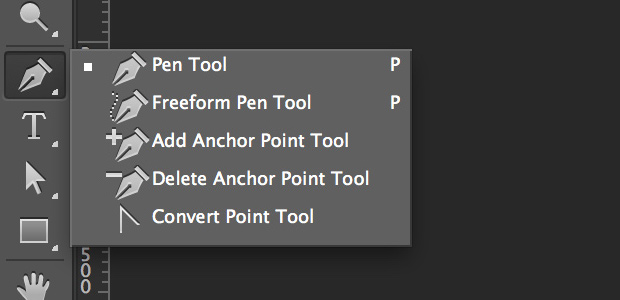
5. Smart Objects and Smart Filters
Smart Objects allow users to work with layers that retain their original quality even after resizing or transforming. Smart Filters can be applied to these objects non-destructively, giving users the freedom to experiment with different filter effects. The filter tool is used for the filter gallery. You can choose it from the Filter Gallery. Also, you can try the different filters and adjust their settings for the desired result. Of the filters that are shipped with Photoshop, the following sections describe those that give you the best value.
- Gaussian Blur Filter
- Unsharp Mask Filter
- Noise Filter
- Liquify Filter
- Diffuse Glow Filter
- Shear Filter
- Glowing Edges Filter
- Texturizer Filter

6. Cropping images
In Adobe Photoshop you can use the Crop command without making a selection, Photoshop elements trim the image by 50 pixels from each visible edge. The crop tool is placed in the command tolls. It is also in the toolbox and is different from the crop command in the image menu. You could use the crop tools to crop an image or make a selection with the Regular rectangular marquee.

7. Shapes
The 6th feature of Adobe Photoshop is Shapes. Photoshop provides many features in shapes. You can find the shapes from the toolbar, by clicking and holding the shape tool.

8. Adjustments
At the top 8th, the Adjustment tools are much used in Adobe Photoshop. It helps you to adjust the images. From this tool, you can adjust the color, theme, and balance of the image. The Adobe Photoshop adjustment tool has 16 different adjustment layers. Each adjustment layer automatically comes with a layer mask.

9. 3D Feature
If you’re a Photoshop user, you may have noticed recently that you cannot access Photoshop’s 3D features anymore. Despite a good deal of other software available to create 3D designs, Photoshop 3D features were easy to use and integrate with other design aspects. But sadly, they are no longer available.

10. Integration with Adobe Creative Cloud
Adobe Photoshop seamlessly integrates with the Adobe Creative Cloud ecosystem. This means that projects can be easily shared with other Adobe software like Illustrator or InDesign, enhancing overall workflow and collaboration.

Conclusion – Top 10 Features of Adobe Photoshop
The features mentioned above are essential ones that you need to know to edit photos effectively in Photoshop. You should practice using these features to get better results. If you need an experienced company for photo editing, you can reach out to MAP system. Because this company has many experienced editors for your help. That helps you to edit your Photoshop services. In addition, you can strengthen your marketing tactics with seamless support in Photoshop services from the MAP system.

You can also read about the Top 10 Features of Adobe InDesign.
To download Photoshop Visit Official Website of Adobe Photoshop.
