If you’ve recently replaced your PC’s hard drive, the process of reinstalling and reactivating Windows or Office may seem daunting, especially without the product keys. While Windows 10 and 11 typically activate automatically due to their digital licenses, older Windows versions and Microsoft Office often require product keys. A useful precaution is to employ third-party utilities while your current hard drive is operational to retrieve and store these keys before any potential issues.
Let’s explore the situations where a product key is or isn’t necessary for reinstalling and reactivating Microsoft software. While Windows 10 and 11 usually don’t demand a product key, exceptions exist, particularly if you obtained them from a retail store or on a new device, requiring the original product key for reactivation. In contrast, Windows 8.1 and Windows 7 always require a product key for activation, as outlined in Microsoft support documentation.
Concerning Microsoft Office, users with an Office 365 subscription can skip the product key hassle. Simply reinstall Office 365 on the new hard drive as part of the subscription, though contacting Microsoft for activation might be necessary. However, if you possess a digital or physical copy of any Office version, a product key is provided and must be entered during the reinstallation process.
In the digital age, product keys serve as the gateway to unlocking the full potential of your software. Whether it’s Windows operating system or Microsoft Office suite, having access to these keys is crucial. Let’s explore the ins and outs of finding and managing your product keys to ensure a seamless computing experience.
Understanding Product Keys
Product keys are alphanumeric codes that play a pivotal role in software activation. They are unique to each copy of the software and are essential for proving the legitimacy of your purchase. Without a valid product key, you may find yourself restricted from accessing certain features or using the software altogether.
Locating Windows Product Key
When it comes to Windows, finding your product key might seem like a daunting task. Fear not! Follow these steps to locate your Windows product key easily:
- Check on the System Properties: Right-click on “This PC” or “My Computer,” go to Properties, and you’ll find the product key under the Windows activation section.
- Use Command Prompt: Open Command Prompt as an administrator and enter a specific command to reveal your Windows product key.
- Look in the Registry: Navigate to the Windows Registry and find the product key in the designated registry entry.
Why You Need Your Product Keys
The importance of having your product keys readily available cannot be overstated. Losing or forgetting these keys can lead to various issues, including:
- Inability to reinstall software after system upgrades or crashes.
- Limited access to updates and security patches.
- Potential exposure to unauthorized software usage.
Ensuring you have your product keys accessible safeguards your software investment and ensures a hassle-free computing experience.
Find Your Product Keys for Windows and Microsoft Office
Find Your Product Keys for Windows and Microsoft Office obtaining product keys for your Microsoft products is straightforward either from the product box or, in the case of Windows, from a sticker affixed to your PC. However, if these sources are unavailable, there are three tools available that can help you retrieve your product keys, ensuring you have them readily accessible.
1. Product Key Scanner
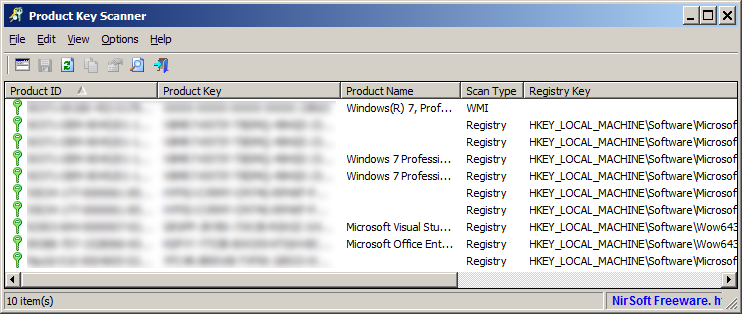
A product key scanner is a type of software tool designed to retrieve and display the product keys associated with various software applications installed on a computer. Product keys are alphanumeric codes that are required to activate and authenticate software licenses. They are often necessary during the installation process and serve as a way to verify that the user has a legitimate copy of the software.
2. Magical Jelly Bean Keyfinder
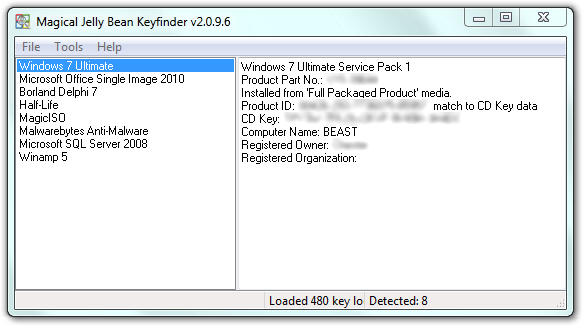
Magical Jelly Bean Keyfinder is a specific product key scanner tool that focuses on retrieving product keys for Microsoft Windows operating systems and Microsoft Office suites. It scans the Windows registry and provides the user with the product keys for the installed Windows operating system and Microsoft Office applications.
3. Belarc Advisor
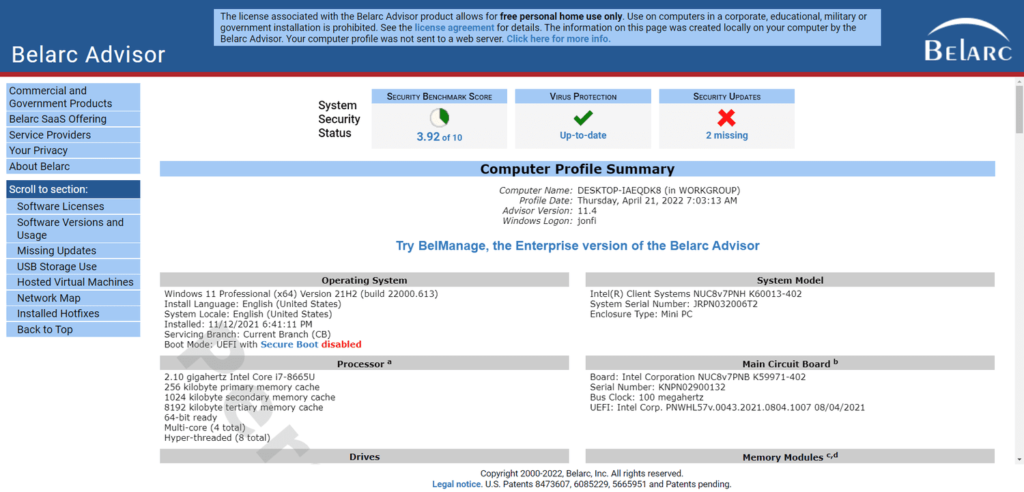
Belarc Advisor is a comprehensive system information tool that provides detailed information about a computer’s hardware and software configuration. In addition to system details, Belarc Advisor also retrieves and displays product keys for various software installed on the computer, similar to a product key scanner. It covers a broader range of software applications, not limited to Microsoft products.
In summary, both the product key scanner and the specific tool Magical Jelly Bean Keyfinder are focused on retrieving and displaying product keys, whereas Belarc Advisor offers a more comprehensive system information overview along with the capability to retrieve product keys for a wider range of installed software. These tools can be useful for users who need to recover or document their software licenses.
Ensuring Legitimacy
While it might be tempting to seek alternative means of acquiring product keys, using legitimate keys is paramount. Unauthorized or pirated keys can lead to serious consequences, including legal repercussions and exposure to malware. Always purchase software from reputable sources to guarantee the authenticity of your product keys.
Common Issues with Product Keys
Users often encounter issues related to product keys. Some common problems include:
- Typing errors during activation.
- Misplacement of physical copies or emails containing product keys.
- Incompatibility issues after system changes.
Troubleshooting these issues involves double-checking input during activation, keeping backups of physical copies, and updating key information when system changes occur.
Click here to read about How to Restore Old Pictures With Photoshop in 2024
Click here to read about How to Multitask on Your iPad and Mac With Stage Manager
Conclusion
In the vast landscape of digital tools, product keys serve as the gatekeepers to a seamless user experience. Whether it’s Windows or Microsoft Office, understanding, finding, and safeguarding your product keys is pivotal. By following the outlined steps and adopting best practices, you not only ensure uninterrupted access to your software but also protect your investment in the digital realm.
FAQs
- Q: Can I use the same product key on multiple devices?
- A: Generally, software licenses are per device, meaning you should use a unique product key for each installation.
- Q: What do I do if I’ve lost my product key and don’t have a backup?
- A: Try using reputable product key recovery tools. If unsuccessful, contact the software provider’s support for assistance.
- Q: Are there free alternatives to paid product key recovery tools?
- A: Yes, some free tools exist, but exercise caution and research thoroughly to ensure their legitimacy.
- Q: Can I share my product key with a friend or family member?
- A: Most software licenses prohibit sharing product keys. It’s best to check the software’s licensing agreement for specific terms.
- Q: How often should I update my backup of product keys?
- A: Regularly update your backup whenever you make changes to your software, such as updates, reinstalls, or new installations.
